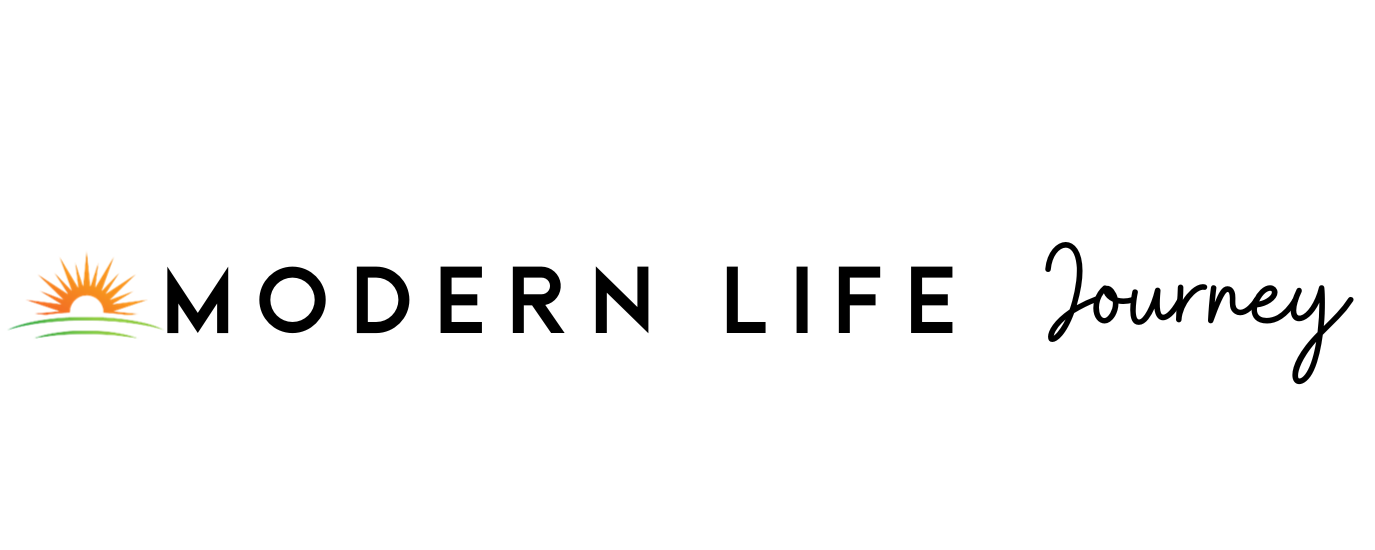Technology is becoming increasingly important in the modern world, and as a senior, you may need to use unfamiliar technology. Whether you just got a new phone, tablet, or computer, it’s critical to learn some basic online security tips before you settle in and enjoy your new device.
Read on to learn about online tips for seniors so you can keep yourself and your finances safe from scammers.
10 Technology Tips for Seniors
1. If You Don’t Understand, Ask for Help
First and foremost, if you are reading this article looking for some technology tips, if there is anything you don’t understand, ask for help rather than continue to struggle. Struggling to understand something can lead to frustration, a broken device, or even accidentally compromising your online security.
Never be ashamed to ask for help. Needing help with technology isn’t confined to one demographic. Even though it may seem like your teen granddaughter knows everything there is to know about her phone, she too could feel unfamiliar with a new device.
2. Use Strong Passwords
It can be easy to fall into the habit of using an easy password for all your accounts. While ‘password’ might be easy to remember, the dangers of someone guessing that password are immense. Before you know it, a hacker could access your bank account, retirement fund, or credit card, leaving you with a mess.
If you struggle to remember long or complicated passwords, consider using a password manager so you only have to remember one password. Then, write down the one password somewhere and hide the paper where only you will know where it is.
3. Never Give Out Personal Information
The internet is full of scammers looking to exploit an unsuspecting person. Never give out personal information, even to someone you know. Even though an email from your son might look real, there is no way to tell if it truly is your son or not.
Whenever you have a request for personal information online, call the person to verify they are who they say they are. It is also a good idea to ask a friend or family member for help verifying the request, as they may be able to discern real requests from scams better.
4. Never Click Links
It might seem like second nature to click a link in an email, but this can be dangerous as it may be a phishing scam. A phishing scam is where you click a compromised link, and scammers either take you to a fake website or begin downloading spyware to your computer for the purpose of stealing information.
Even if the link is from someone you trust, ask to call and speak with them about it before clicking it. This will verify that the link was sent by the person you think sent it, as well as help you verify its legitimacy.
(Even if your bank or another financial institution sends you a link, always call your bank before clicking to ensure it’s a real link.)
5. Don’t Believe Unrealistic Offers
It can be exciting to open your email to see someone wants to send you money! But the sad thing is, 99% of the time, these are scams. A scammer will pretend to be offering money but will need something in return, like money to “unlock” your prize money or information like your social security number.
Either way, you will never receive the windfall or prize money promised–so just delete the email and don’t respond to it.
6. Use Security Software
This may seem like a given, but take the time to install security software on your computer. This can help protect you and your hard drive if you do accidentally click on a link you shouldn’t have. Just be sure you purchase legitimate security software, and don’t download anything off the internet you aren’t familiar with.
If you need help finding security software, enlist your child or grandchild to help. They’ll be able to let you know what security software is best for your computer type.
7. Check Your Privacy Settings
Social media can be a fun way to keep up with old friends and family members. You’ll need to take caution, though, and ensure you keep your account private and that you never post personal information for all to see.
This is because scammers can use your social media to gather your personal information and then target you. For example, many burglars look for those on social media who post they are going on vacation and then look for pictures of their house to see which houses to target. Additionally, someone could call you pretending to be your son or daughter and ask for personal information that they can use to scam you.
It’s best just to keep your profile totally private and only request/follow people you know.
8. Set Up 2FA
2FA is short for two-factor authentication, and it is an extra step you can set up on a variety of websites to protect your accounts from scammers. 2FA requires a cell phone, and you will either set up an app or a phone number that the site will contact before allowing anyone to log in with your name and password.
While it can be annoying to go through so much just to check your bank balance, 2FA discourages most hackers and can go a long way toward protecting your account.
9. Check Accounts Frequently
It’s important to check in on your bank accounts routinely. We recommend setting up a day or two each month where you will log into each of your accounts and ensure everything is as it should be. This way, if your information is ever stolen, you can catch the thief quickly before they take your hard-earned retirement.
10. Back Up Everything
Technology is great, except for when it’s not. If you are keeping important documents and photos on your computer or phone, ensure you have a way to back them up. This way, if your device is ever stolen, you won’t lose something which is irreplaceable.
Apple customers can use the cloud to back up their information, and Amazon also offers cloud services for storing photos, videos, and more.
What Are the Best Computers for Elderly Individuals?
Are you in the market for a device that will let you enjoy the World Wide Web easily? You have a few options, and the best one for you will depend on personal preferences.
1. Apple MacBook Air
Apple devices are excellent for senior citizens as they have some built-in security features that make it harder for the user to fall victim to scams like phishing, and they are less susceptible to viruses. They are also very easy to use, which can be helpful for seniors who aren’t especially tech-savvy. Plus, the MacBook Air is lightweight, transportable, and reasonably durable.
Unfortunately, Apple devices can be expensive, and their keyboards aren’t always the best for seniors, but they are an excellent option to consider.
2. Google Chromebook
The Google Chromebook is the lower-cost alternative to the MacBook, with some built-in security features that can help keep a senior safe. It is also more durable than most computers, making it easy to take on the go, and it won’t be damaged with a little rough use.
Most Chromebooks still have a keyboard, however, which can be difficult for arthritic hands.
3. Acer Spin 3
The Acer Spin 3 is mid-range when it comes to price, and it doesn’t have all of the built-in security features as the Chromebook and the MacBook Air, but it does have a stylus that can be easier for seniors to use to surf the web and write when needed.
It still doesn’t have the best keyboard for arthritic hands, but it definitely gives more options than the MacBook, thanks to the touch screen.
4. iPad or Other Apple Tablet
If you want to get a computer, it can be weird to think of a tablet instead, but tablets are actually great for seniors. They typically have on-screen or flat attachable keyboards, which are best for arthritic hands. Additionally, they are light, durable, and can be taken to the waiting room of a doctor’s office and more.
For seniors, a larger tablet is better, and we recommend Apple because of the built-in security features and ease of use. Of course, you can look into other large tablets, just be sure if you choose a non-Apple one that you are familiar and happy with the interface before you buy and that you install additional security software if it doesn’t come with it.
As you can see, there are quite a few technology tips that can help seniors. Whether you are a senior wanting to protect yourself better online or the child of a senior wanting to help your parents, we hope you got the answers you needed!
If you are looking on behalf of a parent, don’t forget to check out 10 Tips for Caring for Elderly Parents in your home to learn more about what your parents require in their later years.