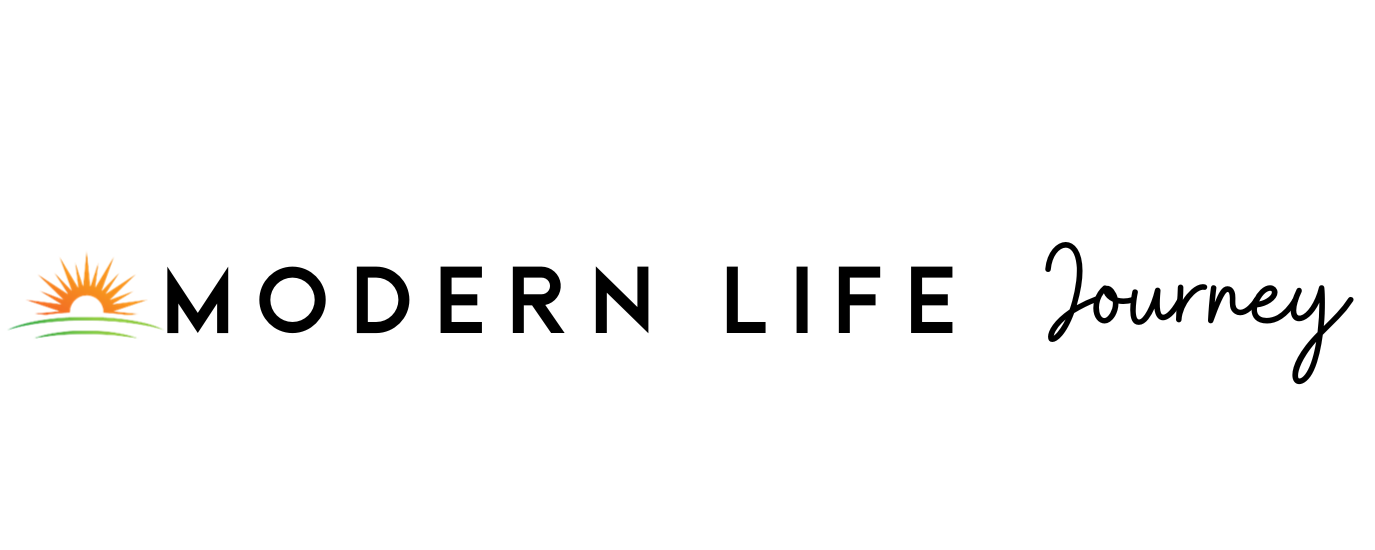Facebook is the foundation of the new outburst of social media, but most individuals using it are between 20 and 29. If you’re over 50 years old and interested in getting started on Facebook, it can be intimidating. After all, it’s an entirely new way of communicating and sharing about your life online.
If you’re interested in learning more about how to use Facebook, you’ve come to the right place. Keep reading as we jump into the steps you must follow to use Facebook effectively. From creating your account to making your first post, these will help you become more comfortable navigating this viral social media platform.
Wondering why you should make a Facebook account? Check out our article Why It’s Important to Stay Socially Connected as You Age.
Step-by-Step Guide for Using Facebook
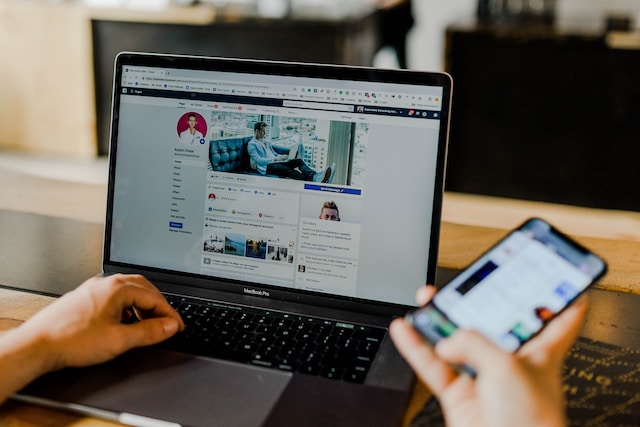
Establish Your Account
First, head to the official Facebook website or application on your phone – Welcome to Facebook! Social media, although there are many drawbacks, can lead to positive mental health and well-being. To access these benefits as a senior, you must establish your account on the site.
To establish your account, you should:
- Create a Facebook account: Hit the sign-up button on the website or the application and follow the steps to make your account.
- Go to your Facebook page: Head to your account by clicking the picture with your name.
- Add a profile picture: Click Add photo and then upload whatever image you want from your phone or your computer. It can be an image of a sunset or your face.
- Edit account information: Check all information and edit it to fit your needs, such as the birth date and beyond.
Once you’re done with these, save the changes.
Your account represents who you are on the internet. From the profile description to the image, it’s the first thing people will see. It’s a way for your friends and family to find you, so it’s critical to be as authentic as possible when adding information to the site.
Before you dive too deep into Facebook, look at our 10 Online Security Tips for Seniors so you can ensure you are using the internet safely.
Locate Friends
Next, it’s time to look for people you may know on Facebook. Many studies show that feelings of connection can happen over social media, some of which can be beneficial for your mental health. One of the best ways to feel connected is to follow people you know on the platform.
To locate friends:
- Hit the search bar: Find the search bar at the top of the page and select it.
- Enter the friend’s name: Type in your friend’s name.
- Pick your friend: Once you see their picture next to their name, select their account.
- Add friend: Tap the ‘Add Friend’ button.
You can also use Facebook’s suggested friends list to find friends that might already be in your contacts.
The more friends you have on Facebook, the better. The platform will offer suggestions for friends, but if you have specific people in mind, it doesn’t hurt to type them into the search. If your friends aren’t on Facebook, encourage them to join you!
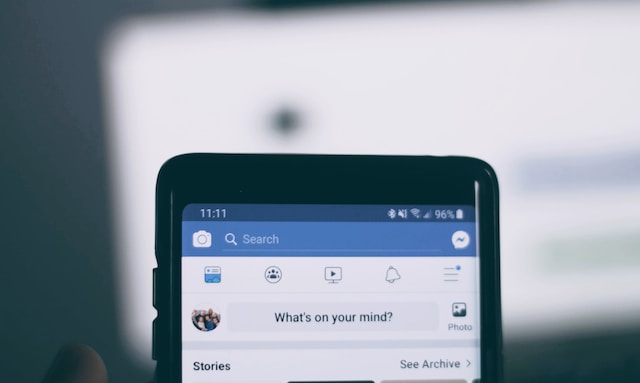
Make Exciting Posts
Once you have your account and some friends on your account, it’s time to make your first Facebook post. There are two ways to do this, depending on if you use your phone or desktop as your mode of Facebook access. Although they’re very similar, there are some slight differences to know before beginning the process.
Let’s discuss creating a post for Facebook, whether you’re operating on your desktop or mobile. In no time, you’ll be able to bring all your exciting thoughts and moments to life on Facebook with the click of a few buttons.
Forming Desktop Posts
Many seniors choose to use a desktop because it allows much larger images and thus makes it much easier to create something. However, it’s critical to note you’ll need to upload your images to your computer ahead of time if you have them all on your mobile device.
Here’s what you’ll need to do to create a desktop post:
- Go to your profile: Go back to your profile by clicking on your name tab on the site.
- Hit the status text box: Head to this area, which should be right in the center of the page, asking what’s on your mind. If you click on it, it should open the main status box for your text.
- Make your post: Add everything you want to include in your post. Click photo/video to add an image, type @ and then a friend’s username to tag them, hit Check In to check into a location, or type a sentence describing how you feel.
- Determine privacy: Look at the available privacy settings by selecting the Friends drop-down box.
- Hit post: Once you’re sure everything is set, hit the post button.
- Comment as necessary: Wait for comments to roll in, respond to them, and comment on other friends’ posts as necessary.
You should see your post appear when you hit the right button.
Ensure you don’t press the Post button until you’re ready. Otherwise, you might see an image or text box you didn’t want others to see yet.
Forming Mobile Posts
The functions on a mobile device differ slightly. If you prefer to use your phone for activities like posting on Facebook, you’ll follow a variation of the previous instructions.
Here’s what you’ll need to create a mobile post:
- Head to your profile: Hit the three horizontal lines, then select your name.
- Press the status box: Scroll and locate the status button.
- Make the post: Make your post following the same guidelines as the desktop version.
- Shift privacy: Determine your privacy level from Only Me to Friends.
- Share: Press the Share button when you’re ready.
- Comment: Reply to others’ comments and comment on their photos as necessary.
Sometimes, it’s easier to see images and comment on a mobile platform. However, everything is smaller, which might make it tricky for some to take advantage of Facebook.

Upload Photos and Videos
Now that you know how to make a Facebook post, it’s time to dive into how to post on Facebook if you want to display a photo or a video. This media is one of the posts on the platform, but it can be tricky to add it if it’s your first time. Luckily, it isn’t any harder to add photos and videos than traditional posts.
Let’s discuss uploading photos and videos on Facebook, whether you want to share your grandson’s first steps or an exciting image of the world outside your window. The more you know about this process, the easier it will be to feel connected and ready to take on the rest of the social media world.
Desktop Photos and Videos
Sometimes, you’ll have an incredible photo or video to make public. Although it’s trickier to add these items to your timeline, it’s more than possible and something millions of people do every day. If you’re working on a desktop, there are a few steps you must follow.
Here’s the process of producing images and videos on a desktop:
- Head to news feed: Hit the f on the upper-left side.
- Press photo/video: Look for the photo/video button.
- Pick your image: Go to your files and pick your photo or video.
- Hit open: Open it with the correct button.
- Add optional text: If you want, add text.
- Hit post: Press post when ready.
Your image or video will appear in no time.
Photos and videos are a great way to share more about your life. Also, they’re excellent for making others smile.
Mobile Photos and Videos
Not everyone uses a desktop to post their photos and videos on Facebook. To use a mobile device, you must follow slightly different steps to put the images online. Mostly, it’s crucial to note that the format will look different.
Here’s the process for posting photos and videos on a mobile device:
- Move to news feed: Hit the news feed icon.
- Press photo, then photo/video: Navigate to the photo, then pick the image or video you want.
- Tap done: Press the done button once you have the correct image.
- Add optional text: If desired, add text.
- Select share: Press share when you’re certain it’s done.
You should be able to scroll down to see your image on the news feed.
No matter the video, ensure you are kind and courteous to others in the content.
Use Additional Features
Once you have these steps down, you’ve mastered the basics of Facebook! Of course, there are many additional features you can take advantage of to complete your journey in the world of social media.
Here are a few more things you can try on Facebook:
- Liking friends’ posts using the emojis below the image
- Chatting on the Messenger app
- Adding GIFs to your text
Once you have your account and first post, have fun exploring Facebook. It’s a platform for people of any age.
Final Thoughts on Facebook
Overall, Facebook is an exciting new frontier for individuals who want to get involved. Although it can be overwhelming, the steps to get on Facebook are relatively straightforward. With time and effort, you’ll be on Facebook as soon as possible to share your favorite moments with your friends and family.
Whether you’re looking for a way to socialize or want to learn more about technology, Facebook is a great place to start. Facebook is one of the simplest social media platforms to understand for people of any age.
Now that you have a Facebook, you can easily stay in contact with old friends. If you are still struggling with loneliness, be sure to check out our post on How to Deal with Loneliness During the Holiday Season.