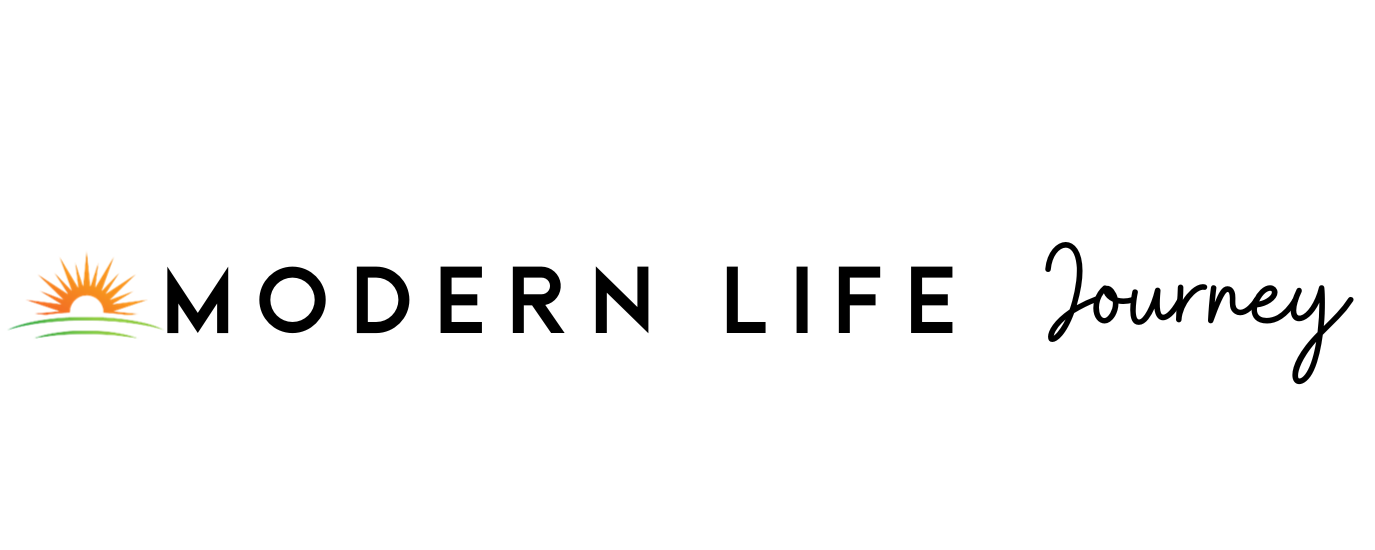When did Instagram come out? Instagram hit the digital world on October 6th, 2010. It was targeted at the new, younger generation of smartphone users, so many seniors may have gone through life without even touching the platform. If you’re looking to use the platform, it can be a little confusing to get everything set up.
Instagram is an exciting social platform for everyone – including seniors. According to one study, social media use can benefit mental health and well-being – so it’s worth a try. Keep reading to learn more about how to use Instagram, from the set-up process to interactions on the platform.
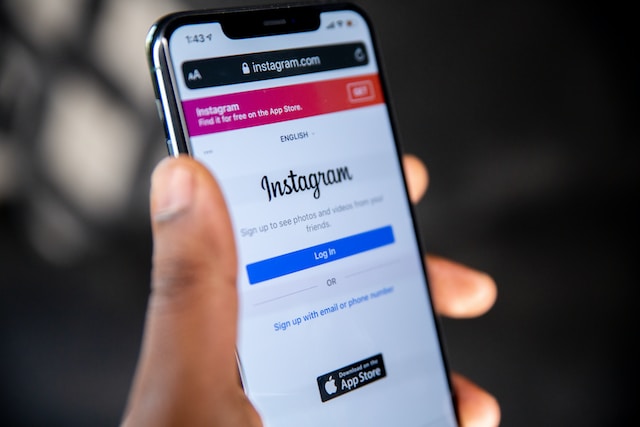
Get Set-Up
One of the most common areas of trouble for seniors using Instagram is in the setup process. These steps involve adding the app to your phone and forming your account. It seems simple – but can be tricky if you don’t know what you’re doing.
First on our list of Instagram help is the set-up process for Instagram. From finding the app on the app store to landing on your account type, there are many things you need to do to pull together the foundations of your Instagram experience.
Related: 10 Online Security Tips for Seniors
Download the App
The first thing you need to do is download the app. This task requires heading to the app store on whichever phone type you have – the Google Play Store for Android and the App Store for the iPhone. Once you’re in the app store, search for “Instagram” in the search bar. If you’re on a computer, you can go to the Instagram website and set up your account there.
One study shows that many older folks are the target of scammers online. Ensure what you’re downloading is Instagram, and don’t give out any information that seems suspicious for them to ask of you.
Create an Account and Username
Once you have the app downloaded, it’s time to create your account and associated username. Click on the app and go to the login screen. Once here, you’ll see a “Create New Account” button. Click on this button.
Once you’re in this section:
- Type in your name
- Pick a password
- Choose your birthday
- Make a username
- Verify who you are
- Agree to terms and policies
After these steps, you will officially have an Instagram account.
Once you get past this point, Instagram will ask you if you want to connect to other contacts through Facebook or contacts already on your phone. You can skip these or agree and automatically follow those people.
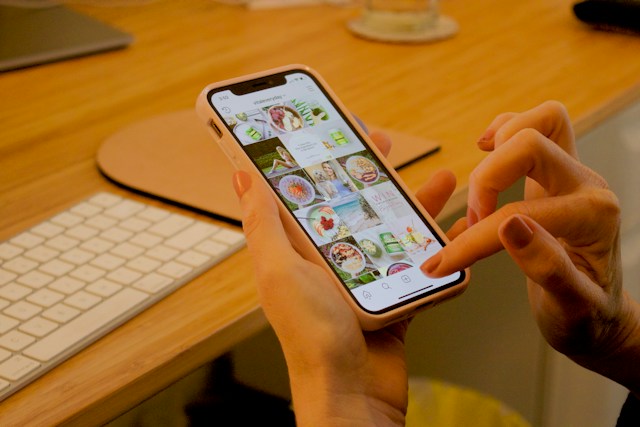
Create Your Profile
Next, it’s time to bring your profile to life. You should first add a profile picture to help people see who you are. Pick a high-quality photo and place it in the circle that sits at the top of your profile page.
Type some descriptors into your Instagram profile. There are 150 characters available to you. You can write anything – for instance, many people write their full name and add emojis. It’s up to you to be creative.
If you want, you can add some links to your profile. You get a maximum of four links, so be careful not to add too many.
Pick Account Type
Once you have the majority of your new Instagram account created, it’s time to pick the account type. There are three you can select from as a new user, and you can change these if anything shifts during your time on the platform.
If you’re using Instagram for a business, you’ll want a Business account. This one is excellent if you are selling a product.
If it’s just for you, pick a Personal account. This one just allows posting and isn’t very complicated.
If you’re a creator, pick the Creator account. This option helps you build a more influential community for your professional social media endeavors.
Select Notification Types
Finally, choose the notification types you want from Instagram. There are many you will receive, so get this out of the way at the beginning.
Head to “Notifications” and choose the notifications you want and their frequency. Also, you can turn on quiet mode for twelve hours without notifications.
Related: Why Staying Socially Connected is Important As You Age
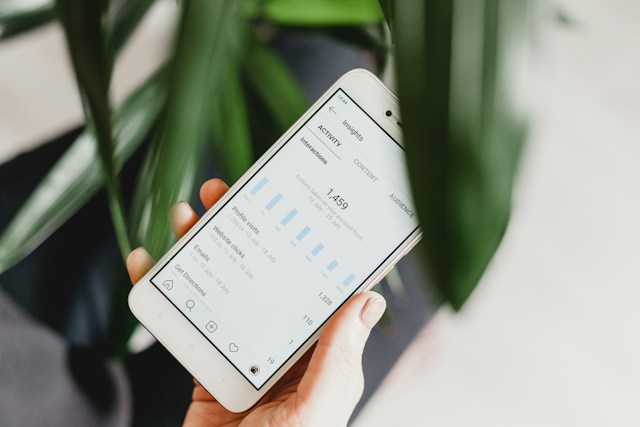
Make Posts
Now you have your account set up. You have your profile intact, set the notifications to your preference, and put an amazing picture of yourself at the top. Now what?
Next, it’s time to make a post yourself. There are several types of posts you can make – let’s dive right in.
Pick a Post Type
Posting on Instagram isn’t as simple as selecting one and being done with it. You can post one image, a video, talk to people live – and more.
There are six post types to pick from:
- Single Image: This post style is the classic with Instagram. It’s one picture with a caption below.
- Reel: A reel is a short video up to a minute and a half long, posted on your profile. You can talk about your day, post someone else’s video, and more.
- Carousel: A carousel is multiple images in one post. It’s like the single images, but with multiple that must be swiped through. It’s like a mini album.
- Note: A note is one of the newer features. This item is a short piece of text, up to 60 words, that remains on your profile for up to a full day.
- Story: A story is a picture or video placed on your profile that only lasts a full day. It’s like a short, momentary update and can be anything you want it to be.
- Live: A live is a live video on Instagram where you can speak in real-time and respond to comments.
Each provides a different viewing and posting experience.
It might be easiest to start by posting a single picture and understanding that process. Once you’ve done that a couple of times, branch out and experiment with a few other post types.
Share Your Image/Content
Once you make your choice, it’s time to share your content. There are two main ways to share content.
If you want to make a note, click the message button at the top and hit the plus button. Then, write your note and pick any music you want.
For anything else, press the plus button at the bottom of the app. Choose the post type you want,

Interact With Other Content
Once you’ve made your profile and first post, it’s time to explore the platform. After all, it’s a place where millions of people interact every single day – why not jump right in?
There are many different ways to interact with content on Instagram. Let’s cover some of the fundamentals.
Follow
One of the most popular things you can do on Instagram is to follow other people. By following a person, you’ll see the pictures they post appear on your main timeline and thus will be able to keep up with what they are doing in life. Most people follow friends, family, celebrities, and brands.
To follow someone, search for their profile or click on the name above their post. Hit the follow button – it will either follow them or request to follow them, which they must accept.
Like
Maybe you see an adorable image of a dog on Instagram and want to tell the world how much you love it. On Instagram, you can express your enjoyment by liking the photo. Pictures will display the number of likes, and the person who posted it will be able to see that you liked their image.
To like a photo, tap the small heart button below a post. It will add your like to the numbers below the image.
Save
Maybe you like an image and want to go back to look at it later. If that’s the case, you can save the image. This action will place the post in a personal file, which you can go back to whenever you want.
If you want to save a post, hit the button that looks like a bookmark next to the post. This button will put the post in a specific album and can be removed at any moment by tapping the bookmark button again.
Share
If you see something on Instagram and want to send it to a friend, you can share it. This action will send another person the post in a private message.
To share a post, click on the small paper airplane below the photo but above the comments. You will see a list of people you follow. Select the person you want to send it to.
Repost
Finally, if you’re passionate about a post, you can repost it. This process typically happens on a person’s Instagram story.
To repost a post, go to the paper airplane again. This time, press the button that shares the image to your story. Edit it like you want before posting.
Final Thoughts
From posting a picture of your visit to the pool or checking out what your friends are up to, there are plenty of reasons to enjoy Instagram as a senior. It might take some time to get used to it, but once you do, you’ll have fun exploring the popular social app.
We hope this information was helpful! Studies show that broader social interaction makes adults more active in life, so it’s worth checking out if you’re curious.
You May Also Enjoy: How to Use Facebook