There are ample social media platforms today, and one of the most common is Twitter/X. The recently renamed platform is the place to get the latest news, memes, celebrity information, and more. However, for seniors, it can feel tricky to get the hang of accessing the platform. How do you use Twitter/X?
According to one study, social media could have positive impacts on the mind. However, to try these benefits, you must have access to and know how to use the platform. Luckily, it won’t take much to get the hang of the system. Keep reading to learn more about all the steps necessary to master Twitter/X.
Head to the Site
According to one study, the use of social media and well-being is a delicate balancing act. However, you can’t get started if you have no idea how to use a social media system like Twitter/X. The very first thing you must do is physically head to the site.
To get to Twitter/X, you should:
- Access a computer or smartphone
- Navigate to a bronzer
- Type in twitter.com
From there, you will be able to make an account.
Alternatively, you can download the application on your phone. If you have an Android, go to the Google Play Store. If you have Apple, head to the App Store. From there, search for the app and download it. Click on the app, and you will receive a prompt to make your account.
Related: Tech Savvy Seniors: Embracing Digital Tools for Everyday Life

Make An Account
Once you are on Twitter/X, it’s time to make an account. This process requires several steps that might take a few tries to master if you’re unfamiliar with social media, but in no time, you’ll have your presence on Twitter/X.
Here are the steps for making an account on the site:
- Head to the platform: Go to the website or application on your device.
- Press ‘Make An Account’: Hit the proper button, or select an option to sign up through email.
- Type a name: Enter your full name.
- Add a phone number: Enter your complete phone number.
- Press ‘Next’: Hit the ‘Next’ button when you’re ready to move on.
- Authenticate: Next, follow the details to authenticate your information. This is typically through email and phone number.
- Make password: Finally, make a detailed password to ensure your account is protected.
- Sign up: Once you’ve done all this, select the ‘Sign Up’ button.
You now have an official account on the platform.
Once you reach this point, you’ll be prompted to do several things. Add a profile picture by clicking the correct circle when prompted and adding a photo from your library. Then, type in a username when prompted and select the categories you’re interested in. Now, you officially have the fundamentals for your Twitter/X account.
Follow Others and Browse
The entire point of having an account on Twitter/X is to follow others and stay updated on their information, news, and other details. To see posts from people and topics you’re interested in, you must follow them. Luckily, that process isn’t too complicated if you know what to look up.
To follow other people on Twitter/X:
- Open the search: Click on the search bar, usually at the top of the page.
- Type the name or username: Type in the user handle or the full name of the person and account you want to find.
- Pick the user: Once you’ve located the profile, click on it.
- Select follow: Press the “Follow” button to follow them and see their Twitter/X updates.
Once you’ve done this step, repeat for all other individuals you want to follow.
If you want to browse through all the accounts you’re following, click the “Following” tab at the top. You can then scroll down and see updates from accounts you follow.
Alternatively, go to the “For You” section. Scrolling through here permits access to accounts you might be interested in, but they’re random, and you don’t follow them.
With either, if you see a post you like, click the heart at the bottom. That’s liking a post on Twitter/X.
Post/Tweet
You’ve created your account, tailored it to your tastes, and followed the people you want. Now, it’s time to form some posts and tweets of your own. The instructions are generally the same whether you use the app or a desktop. Only the buttons pressed with change.
Here’s how to create a post or a tweet on Twitter/X:
- Hit “Plus” or “Post”: Press either of these buttons depending on the use of a desktop versus the application.
- Type the proper text: Fill in your message, under the maximum character count.
- Add a photo: Many individuals add a picture to their message. Select and upload when prompted.
- Consider a GIF: Yes, check out some GIFs and consider adding them to your post.
- Ponder emojis: Part of your word and character count for Twitter/X can be emojis. Consider which will work well and which will drag down your message.
- Think about location: If you have the app, it’s possible to share your general location. It’s not a safe idea for everybody.
- Try a poll: It’s possible to use polls on Twitter/X. These are excellent ways to garner short-term information quickly.
If you don’t want to post immediately, you can schedule a post for later by clicking the “Schedule” button. You can pin tweets to the top of your profile by heading to your profile page and selecting the three dots on the tweet you like. From there, the post will be stuck to your page.
Related: How to Interpret Text Abbreviations
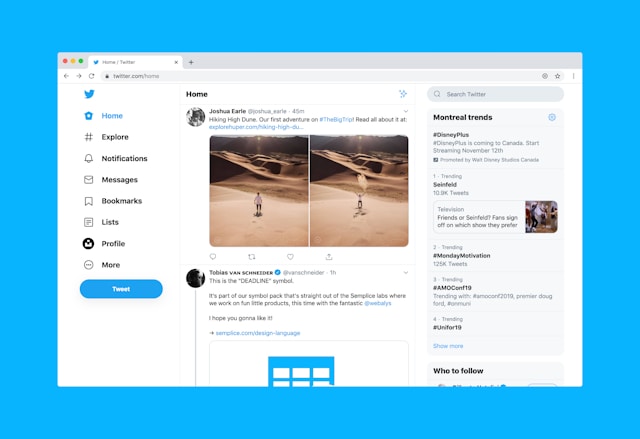
Reply to Posts
You’ve got most of the foundations for Twitter/X, from making your account to following the people you’re interested in. If someone you browse past or follow has an interesting post it’s possible to add your thoughts to their post for everyone else to see.
To reply to a post, click on the speech bubble icon attached to the base of the post you’re interested in. From there, type in your response and post the words to the page. You can also add GIFs, pictures, and emojis, just like on a regular post.
Repost and Quote
Reposting and quoting a tweet is what it sounds like. It’s when someone uses a tweet as a quote in a tweet, often but not always used when two people are arguing.
To repost and quote the image, find the post you want and hit the button that looks like two arrows pointing to each other at the bottom. Select “Repost” or “Quote” depending on what you want to do. If you are quoting the piece, add the necessary text before ending.
Send and Receive Messages
Not only can you make public posts on Twitter/X, but it’s also possible to send and receive messages privately. To complete this process, navigate to the “Messages” tab on your Twitter/X main page. It will either be on the top or the left.
From there, press the option to complete a new message. Select the follower you want to send the words to, type your message, add any additional imagery, and send it to them. Immediately, your message will appear in their inbox.
Edit Your Profile
Maybe you want to make some shifts to your profile and personal information on Twitter/X. In that case, you must head to your profile to edit the details and turn your descriptive page into something that captures you. To get to your profile, hit your tiny profile image in the corner or press “Profile” if you’re on a desktop version.
From there, fill out all the details. There is a section for a bio about yourself, location, website, name, birth date, and more. You can also select a high-quality profile image and a background photo to create some uniqueness in your Twitter/X profile,
Once you’ve done everything you would like, ensure you hit “Save” in the top right corner of the screen. It would be unfortunate to lose everything,
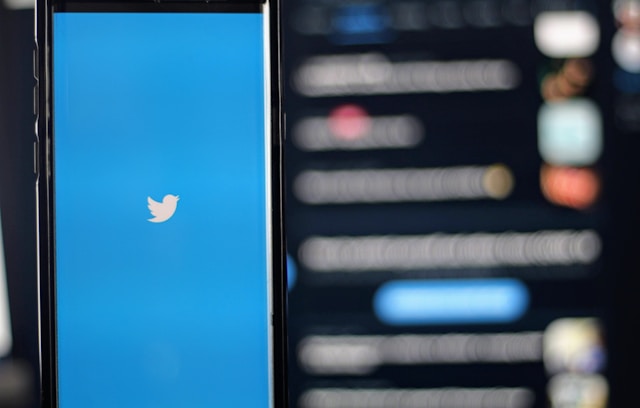
Tag Someone
One final tip to consider before using Twitter/X for the first time is the simple process of tagging someone in a post. To tag a person, simply type “@” and follow with their username, also known as their tag. It should also appear if you type the full name of the person.
Once you have it, click on the name and hit “Enter” for the commentary. The platform will notify the individual that they’ve been tagged in a photo.
Final Thoughts on Using Twitter/X
While it can take some time, it’s simple to create an account and username on Twitter/X. It’s available for any senior to use.
There can be too much of a fun thing, so we recommend limiting your Twitter/X use for a healthy experience. Besides that, with proper use, Twitter/X is a fun way to remain updated with friends, family, and beyond.
Related: Internet Scams: How to Spot Them
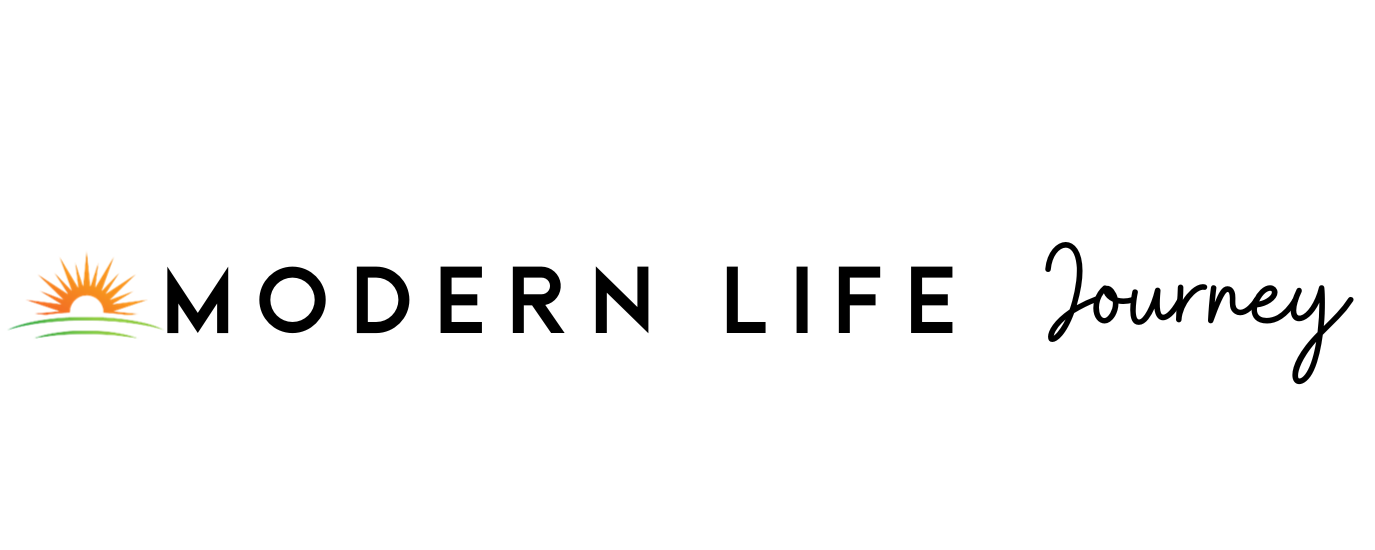










 by
by 





